The following instructions explain how to install the Ultra ATA 66/100
(HPT366/370 chip) driver, while installing Windows NT 4.0.
| STEP 1: |
When you power the computer on, you will see the following message
appear briefly at the bottom of the screen during POST: press
DEL TO ENTER SETUP. Please press the DEL key immediately
to enter the BIOS setup utility.
|
| STEP 2: |
Select "BIOS FEATURE SETUP" after you enter BIOS
setup utility. Then set the "Boot Sequence" as "CDROM,C,A"
(refer to figure below). After you finished the setting, please
remember to save it.
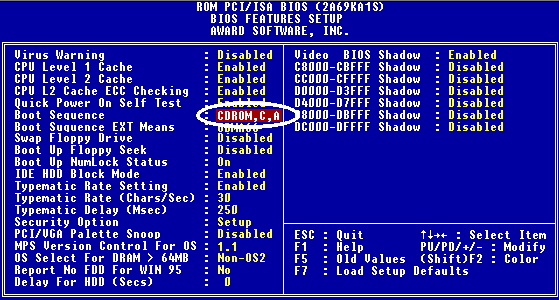
NOTE: If you have a SCSI
CDROM, you have to set the "Boot Sequence" as "EXT,C,A" and the
"Boot Sequence EXT Means" as "SCSI" in the "BIOS Features Setup"
|
| STEP 3: |
Insert the Windows NT installation CD (must be bootable) into
your CD-ROM. press the "F6" key immediately when
the message "Setup is inspecting your computer's hardware
configuration..." appears.(refer to figure below).

ª`·N¨Æ¶µ: ±qCD-ROM¶}¾÷¦w¸Ë®É¡A±z¥i¯àµLªk¥¿½T¦a¬Ý¨ì¦w¸Ë¹Lµ{¤¤ªº¤¤¤å°T®§¡A±z¬Ý¨ìªº¥i¯à¬O¶Ã½X ¡C
|
| STEP 4: |
press "S" to specify an additional device (Ultra
ATA/66 IDE controller). (refer to figure below)
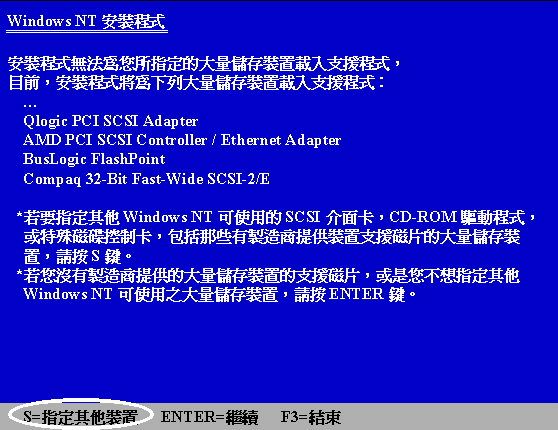
|
| STEP 5: |
press "ENTER" to select "Others"(refer to figure
below)
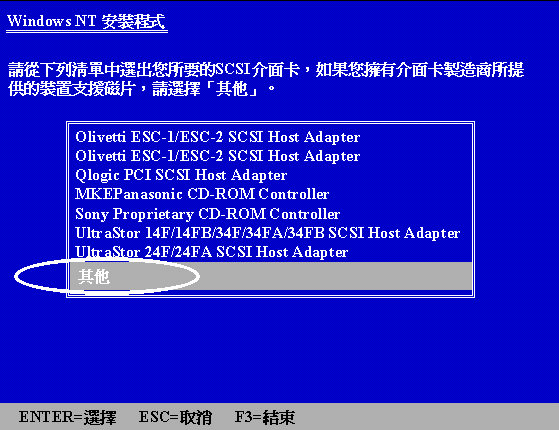
|
| STEP 6: |
Insert the Ultra ATA/66 Driver diskette into driver "A" and press
"ENTER" (refer to figure below)

|
| STEP 7: |
press "ENTER" to select "HighPoint Technology
Inc. HPT 366 IDE controller." (refer to figure below).
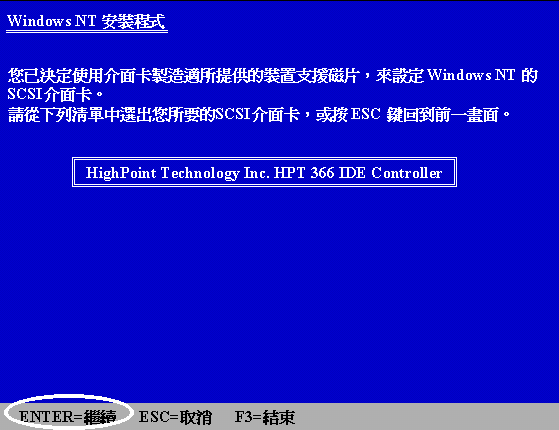
|
| STEP 8: |
press "ENTER" to continue Windows NT 4.0 installation.
(refer to figure below)
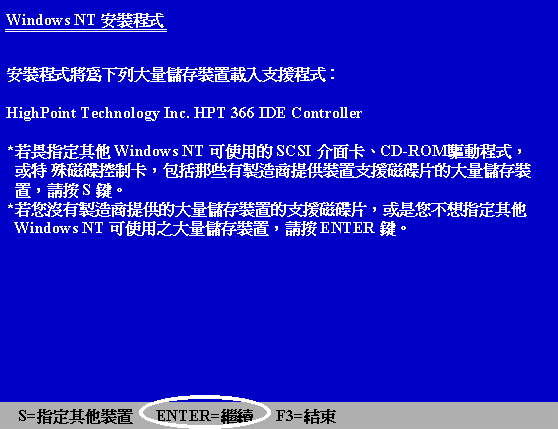
If you have followed the steps described above, you should be
finished installing your Ultra ATA/66 IDE controller. For the
rest of Windows NT installation steps, please follow the instructions
displayed in the NT setup program.
|
| STEP 9: |
After the first stage installation of Windows NT 4.0 is finished,
you will need to restart your computer. Please enter the BIOS
setup utility again when your system is rebooting (refer to step
1). Select "BIOS FEATURE SETUP" after you enter
BIOS setup utility. Then set the "Boot Sequence"
as "EXT,C,A" and the "Boot Sequence EXT Means"
as "UDMA66."(refer to figure below)
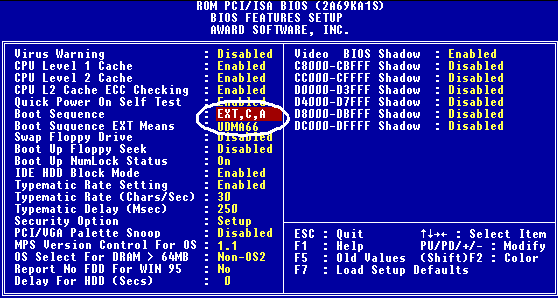
NOTE: Don't remove your Windows NT installation CD after the
first reboot because Windows NT setup is not finished yet and
still needs to copy files from the CD-ROM.
|
| STEP 10: |
After you have finished Windows NT installation and entered Windows
NT, you can enter "Control Panel" ->"SCSI
Adapters". If the Ultra ATA/66 IDE controller is installed
correctly, you will see the figure on the below.
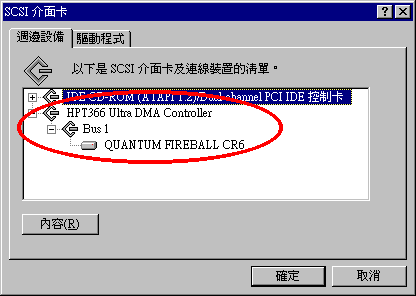
|
| NOTE |
- If you boot from a floppy and type "WINNT/B" to install the
Windows NT 4.0, the installation steps are similar to the above
steps. You only have to pay attention to two things. Firstly,
don't format your hard disk with the FAT32 file system. Otherwise,
you will not be able to install Windows NT. Secondly, after
the files have been copied to the hard disk, the system will
reboot. On the reboot, press "F6" immediately
when the message "Setup is inspecting your computer's
hardware configuration..." appears.
- If you install a general drive to IDE1 (or IDE2) and an Ultra
ATA/66 drive to IDE3 (or IDE4), we suggest you don't format
your general drive with FAT32 file system. Otherwise, you
will encounter some problems when you install Windows NT on
Ultra ATA/66 drive because the Windows NT have to write some
data to the drive that connect to the IDE connector. But Windows
NT can't access the drive that format with FAT32 file system.
|